CardGate Payment Gateway
You can connect your CardGate account to the Commerce app in Invision Community! If you don't have an account yet, you can create one using this link: https://www.cardgate.com/en/sign-up/.

CardGate - Safe and simple payments for your customers.
Install application
For the gateway to work correctly, you will need to install the application CardGate Payment Gateway via Admin CP of your community. Now you need to go to the menu Commerce > Payments > Settings > Payment Methods tab > Create new button and select CardGate Payment Gateway. In the next step, you will need to enter your CardGate details.
Client CP:
Payment page:
Registration
You need to register in the account using the link - https://www.dialxs.com/apply-for-an-account/.
After authorization, you can switch to the site https://staging.curopayments.net/ and click on the menu on the left Sites > + Add, after adding a site, go to site settings and set the following parameters:
- Callback URL: https://yourcommunity/?app=cardgate&module=front&controller=callback
- Success URL: https://yourcommunity/?app=cardgate&module=front&controller=callback&cancel=1
- Pending URL: https://yourcommunity/?app=cardgate&module=front&controller=callback&pending=1
- Failure URL: https://yourcommunity/?app=cardgate&module=front&controller=callback&fail=1
On this page you will also need copy Site ID and Site Id.
Merchant ID - At the very top in the right corner you will find this option.
API Key - Select API from the menu on the left.
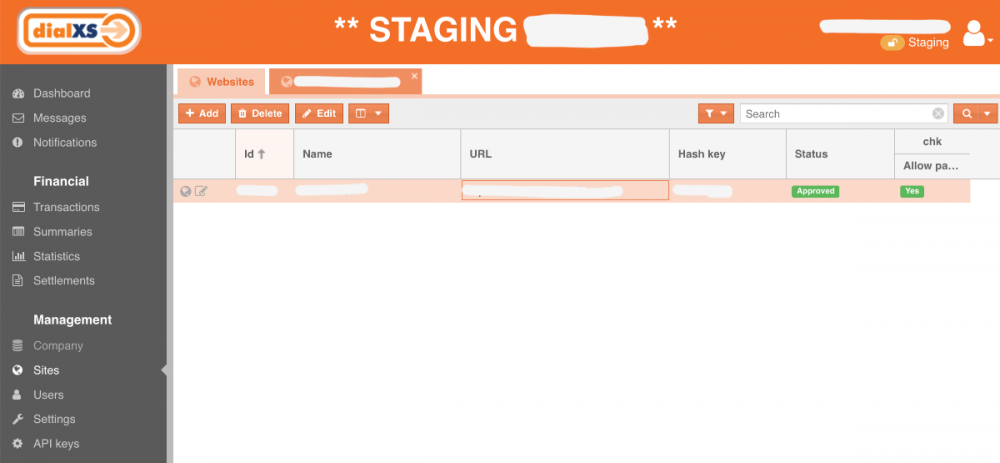
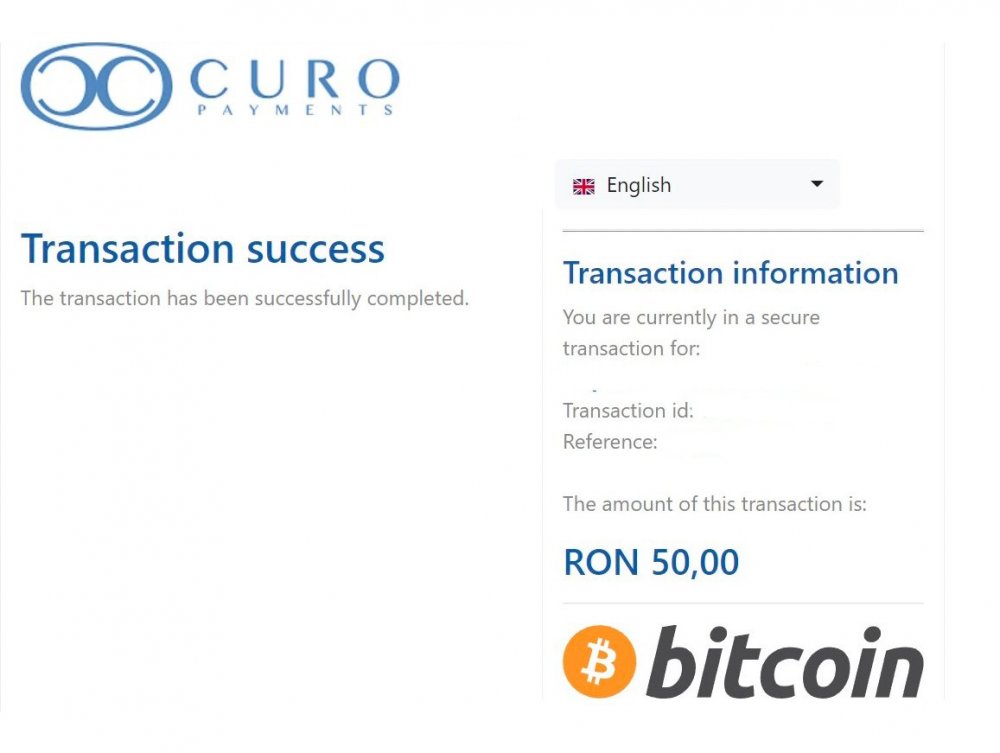

Recommended Comments
There are no comments to display.