Member verification
You can set up verification of users in your community on Invision Community, additional to registration process. You can verify users manually or using third-party services. To verify users, you need to install the Verification application for Invision Community.
Application settings
After installing the application, you need to make basic settings: go to ACP > System > Verification > Settings. Here you can select the verification type, which groups can verify users, which groups are required to verify to continue using the community, and whether users can delete their pending verification request.
On the Promotion tab, you can specify which groups to promote the user to after verification, and on the Icon tab, you can upload an icon that will be displayed next to the user's nickname on the forum.
In addition to manual verification, you can use verification through specialized services:
Manual verification
In the user settings, a form for uploading a photo and a description that you specified in the application settings will appear.
After sending the photo, the verification request will go to the moderator panel for approval, the user will be shown this screen:
The moderator has access to the interface for viewing requests and approving them in the moderator panel:
Viewing a request in the moderator panel:
After a request is approved, the user receives a notification that his verification request has been accepted.
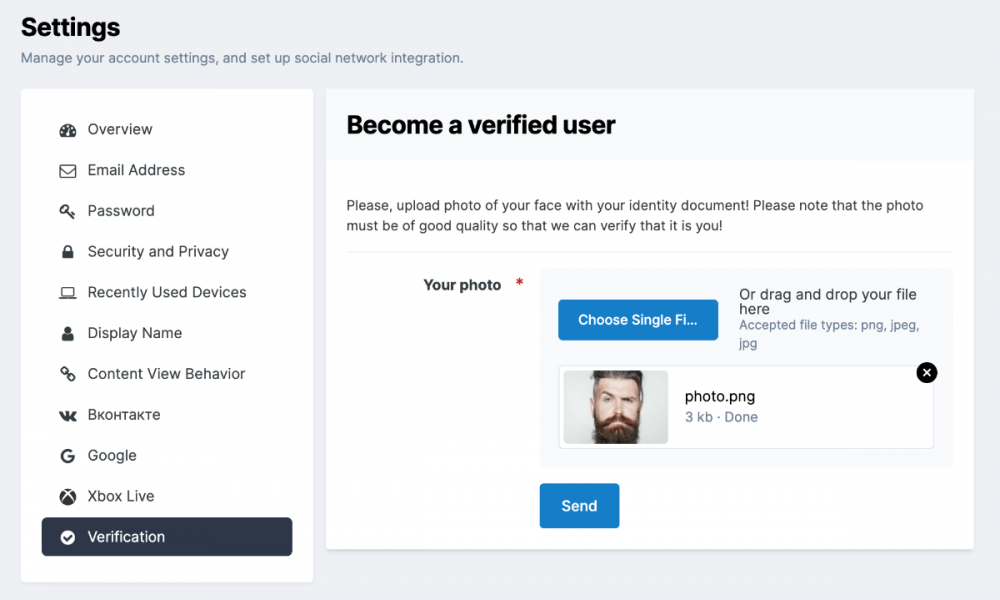
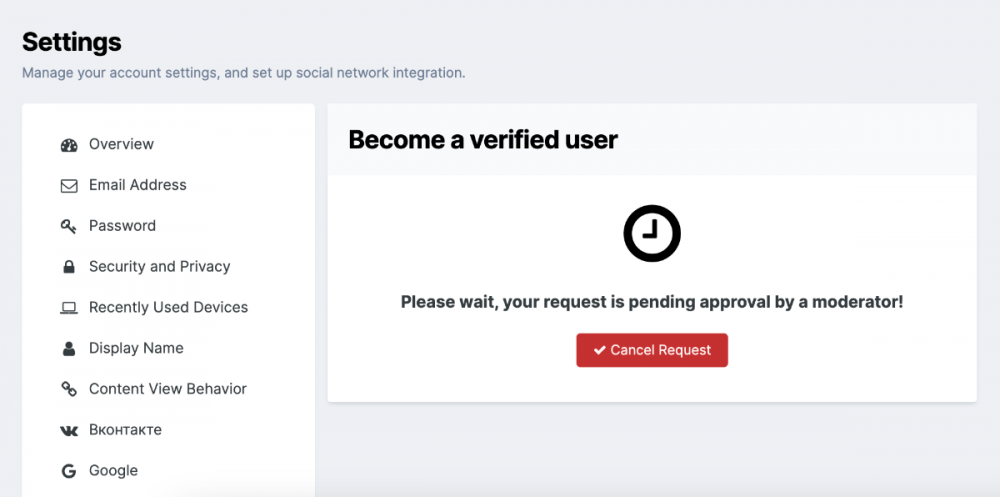
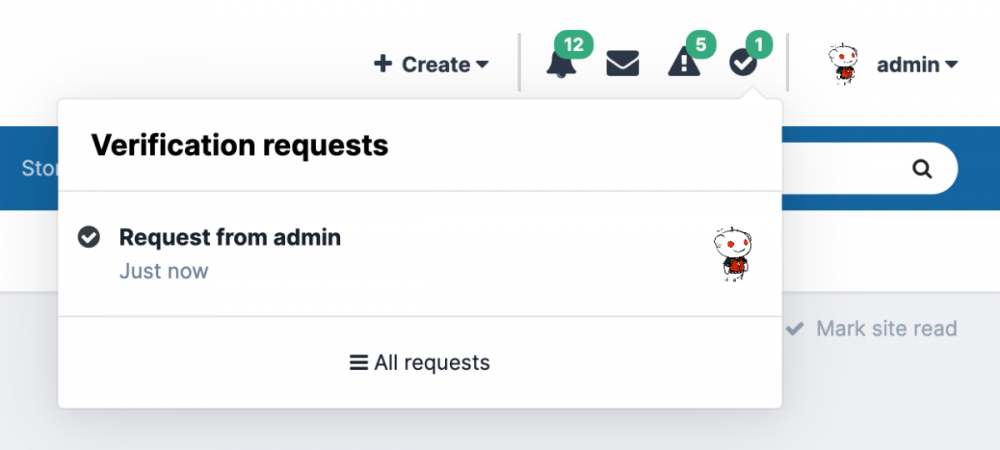
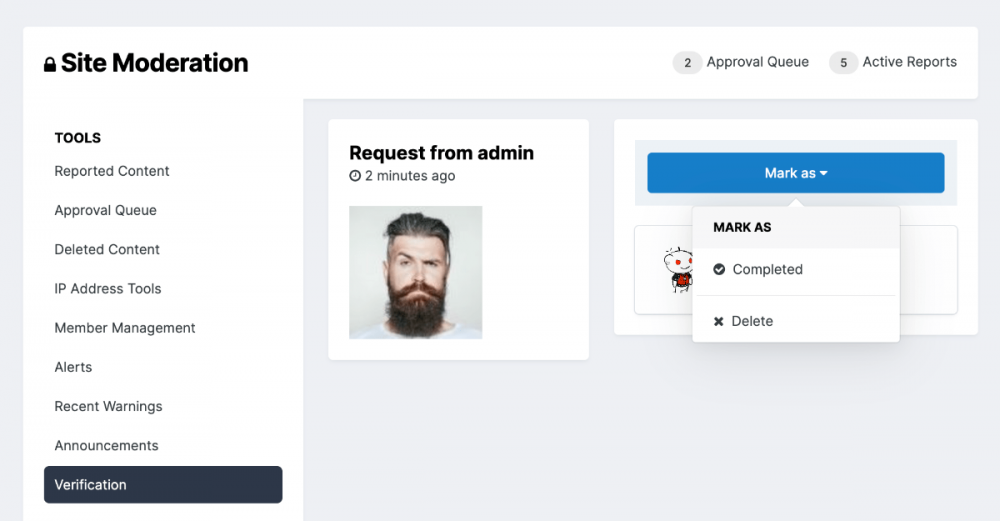
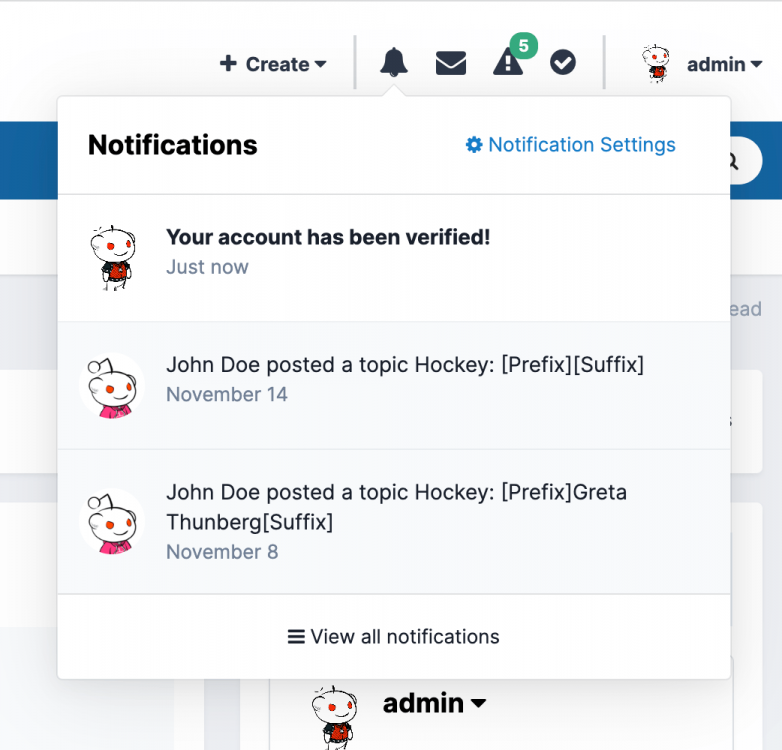

Recommended Comments
There are no comments to display.