Xbox Live Integration
The Xbox Live Integration app allows your users to attach their Xbox Live game data to their profile in Invision Community. Also, users can register and log in to the community using a Xbox Live account.
App registration
First you need to register the application in the Microsoft Azure service:
https://portal.azure.com/#view/Microsoft_AAD_RegisteredApps/ApplicationsListBlade
Click to + New registration button, enter an arbitrary name and select an application type: Personal Microsoft accounts only and then click to Register.
Now go to the application and select Authentication from the menu on the left and click to Add a platform. Select application type: Web and add Redirect URIs:
https://COMMUNITYADDRESS.com/oauth/callback/
Find the Allow public client flows setting below and toggle it to Yes and save platform configuration.
Now go to API permissions menu and add New permission - Microsoft Graph: User.Read
Now the settings are completed.
Install Integration
You need to download the application from the link and install it in Invision Community. Go to the ACP > System > Settings > Login & Registration > + Create New. Client Identifier and Client Secret must be obtained on the Overview tab (portal.azure.com).
Save the settings, now the user who linked the Xbox Live account will have a tab in the profile with his game information.
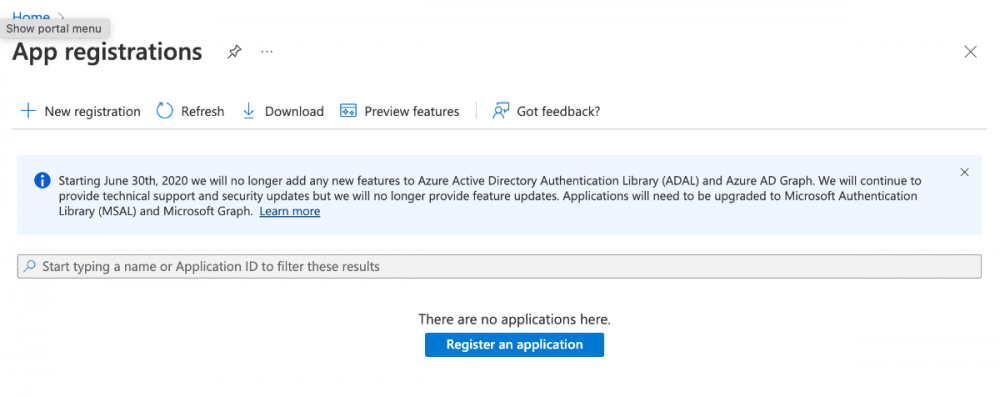

Recommended Comments
There are no comments to display.